One of the best ways to restore space on your computer or smartphone or fix a problem that may have been caused by a temporary file is to clear your browser cache. Your browser cache is responsible for storing the data of previously viewed websites. The main purpose behind the cache is quicker loading times of the sites you frequent. However, over time it could work against you.
Not only can the cache slow down your browser, but it may also make your private information vulnerable to breaches. Here’s how to clear your cache with any browser.
Google Chrome
Launch Google Chrome.
Click on the three dots in the top right corner.
Select More Tools.
Select Clear Browsing Data.
Ensure the Cached images and files box is checked.
Use the Time range drop-down menu to tell how far back to go.
Click on the Clear data button.
Safari
Launch Safari.
Select Safari on the top menu.
Select Clear History.
Select the time range you want to clear.
Click on Clear History.
Tap on the Clear button.
Microsoft Edge
Launch Microsoft Edge.
Select Settings.
Click on Privacy, search and services.
Scroll down to Clear browsing data.
Click on Choose what to clear.
Ensure Cached images and files are checked.
Use the Time range drop-down and click on Clear now.
Internet Explorer
Launch Internet Explorer.
Select the gear icon on the upper left.
Select Internet Options.
On the General tab, check the box next to Delete browsing history on the exit or Delete button.
Cover photo by Denny Müller on Unsplash

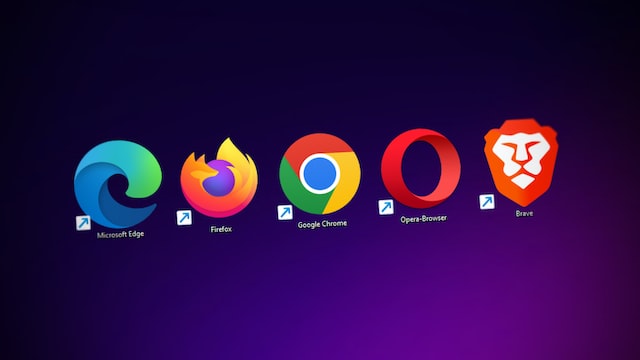
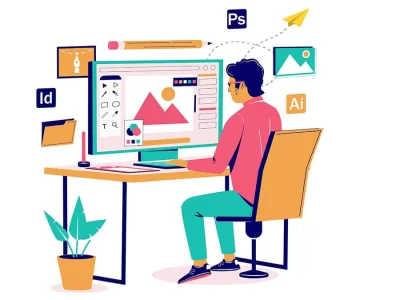
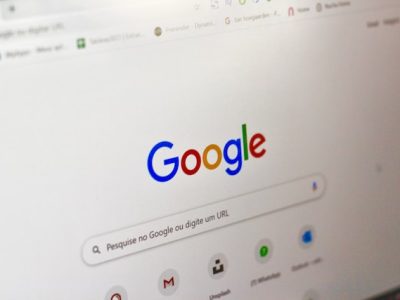




Comments