Apps offer some subscriptions to access extra features or access the full version of an app. You can unlock extra functionalities from apps like Netflix and Spotify at a monthly fee. However, it can be hard to keep track of all the subscriptions, and you probably end up paying for services you stopped using. But there is a solution to it. You can easily manage your subscriptions on the
Google Play Store.
How to manage Google Play subscriptions
It’s important to know that there are different options when it comes to managing your Google Play subscriptions, pausing the subscription or cancelling the subscription. Here’s how you can do both on Android.
How to pause a Google Play subscription
- Open the Google Play Store app.
- Tap on your profile icon.
- Select Payments & Subscriptions.
- Go to Subscriptions.
- Select the subscription you want to pause.
- Tap Manage.
- If the app offers the option, you will see Pause payments. Select that option.
- Select the period you would like to pause for.
- Tap Confirm.
How to cancel a Google Play subscription
- Open the Google Play Store app.
- Tap on your profile icon.
- Select Payments & Subscriptions.
- Go to Subscriptions.
- Select the subscription you want to cancel.
- Tap Cancel Subscription and follow the instructions.
- Select a reason to cancel.
- Tap Continue.
- Tap Cancel Subscription.
If you change your mind and want to restart the subscription, you need to follow a few steps.
- Go to Subscriptions. A list of your cancelled and paused subscriptions will appear on the list.
- Select it.
- Select Resubscribe and follow the instructions. Your subscription will be reactivated immediately.
Cover photo by Pathum Danthanarayana on Unsplash


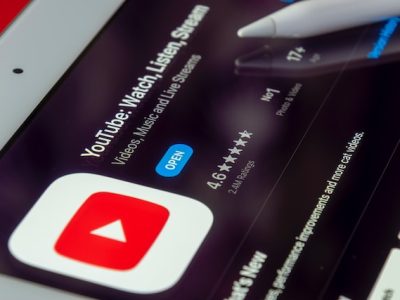


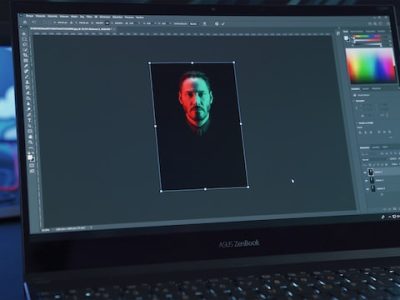


Comments