Being the victim of phone theft can be stressful. A lot of your information is on your phone, which could be a potential security issue. The hackers can access personal files like notes, photos, email addresses, bank accounts and messages. iPhones have quite a secure platform; however, with a few tweaks, you can dramatically strengthen the security without adding too much burden to your daily usage. Here are tips on making the iPhone inaccessible to hackers.
Turn Off The Control Center & USB Accessories When Locked
One of the best iPhone tools has to be the Control Center. It is easily accessible even when the iPhone is locked to use core functions. A hacker could take advantage by using the Control Center by switching your iPhone to Airplane Mode to stop it from connecting to the internet. The best decision could be to turn the feature off. Turning off USB accessories also stops any foreign plug-in devices from being used on the phone when locked to control or unlock it.
To disable the Control Center and USB accessories;
- Go to Settings.
- Select Face ID & Passcode.
- Enter your passcode and tap Allow Access When Locked.
- Toggle off Control Center and USB Accessories.
Erase Data After 10 Unsuccessful Passcode Attempts
Using Erase Data will completely erase your phone after 10 unsuccessful password attempts meaning your sensitive data can’t be accessed. Also, consider using iCloud Backup; you will be able to access your data once your phone is retrieved or replaced. Consider turning it on beforehand.
To enable Erase Data;
- Turn on iCloud Backup. Go to Settings, then tap your name.
- Select iCloud, then tap iCloud Backup on.
- Go to Settings, then Face ID & Passcode. Enter your passcode and scroll to Erase Data, and toggle it on.
Enable Find My iPhone, Find My Network and Send Last Location
Find My iPhone allows you to trace and remotely lock and erase your iPhone in case it’s lost or stolen. Find My Network allows you to track the phone even when the phone is offline, e.g. in Airplane Mode, even after it’s powered off. Send Last Location shows the location of your iPhone once the battery is critically low. This feature will help in case your lost phone has been switched off.
- Go to Settings, then tap on your name.
- Select Find My.
- Select Find My iPhone, then toggle on all three settings.
Cover photo by Dennis Brendel on Unsplash




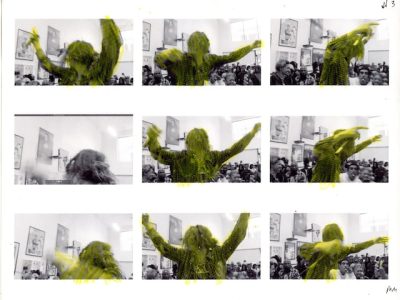
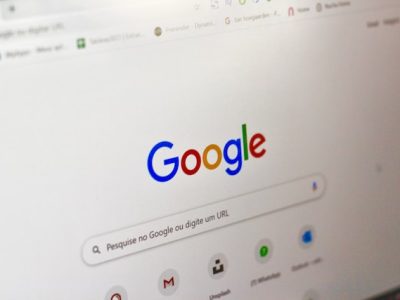

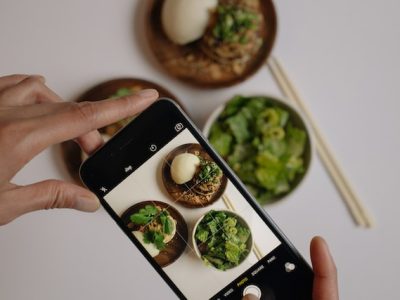
Comments